Connecting my first Teltonika asset
maxime louvel
Last Update 2 tahun yang lalu
Teltonika support
We currently support the following Teltonika products:
- RUT240
- TRB1X
All the other gateways and routers should work but have not be tested.
Connect your first Teltonika asset
Create an asset in BAG·Tower
The first step to connect your Teltonika asset is to create it in bagtower.app
- Click on "Add Asset"
- Create asset manually
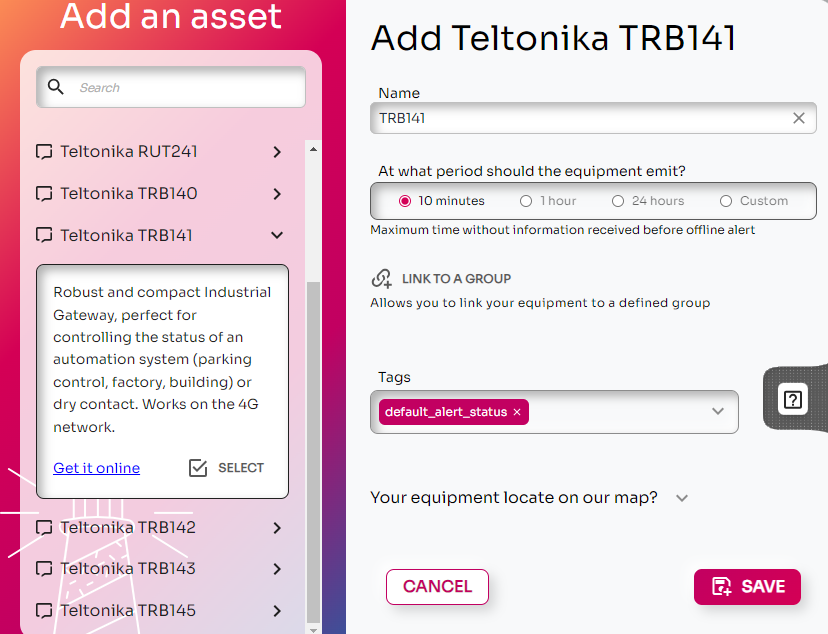
Get the Api Key of your asset
1. go to bagtower.app
2. click on the asset you wan to connect, TRB141 in this example
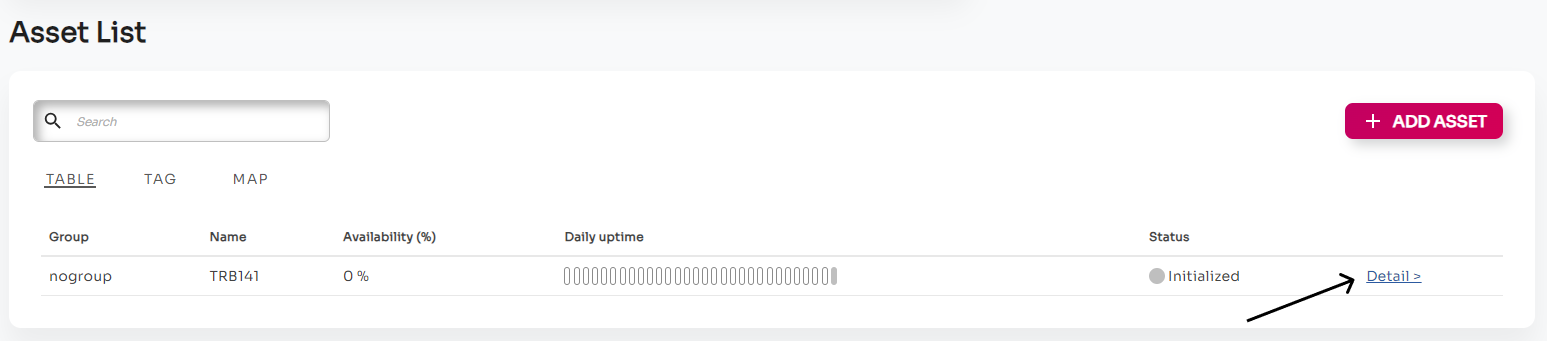
This will show the connection information for your asset, main its "Api Key"
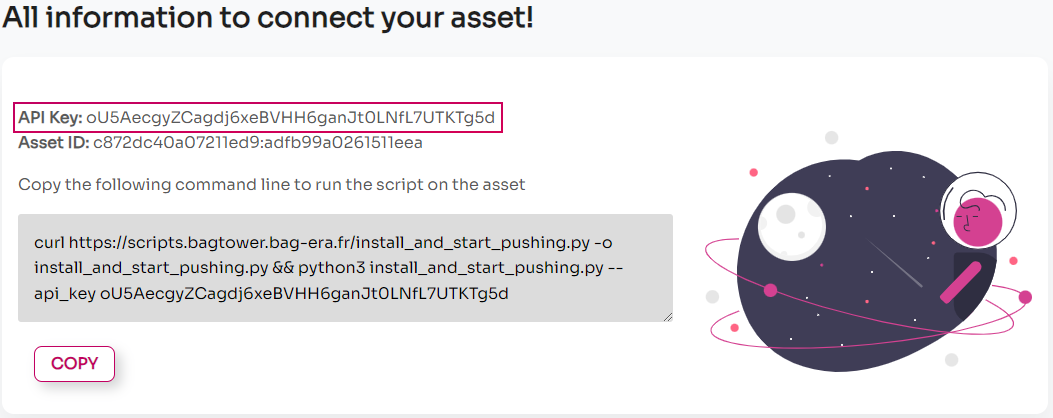
Start monitoring your asset
Connect to your asset
Connect to your asset with the CLI (or directly with ssh):
- login to the web interface (e.g. http://192.168.1.1 or http://192.168.2.1)
- click on system
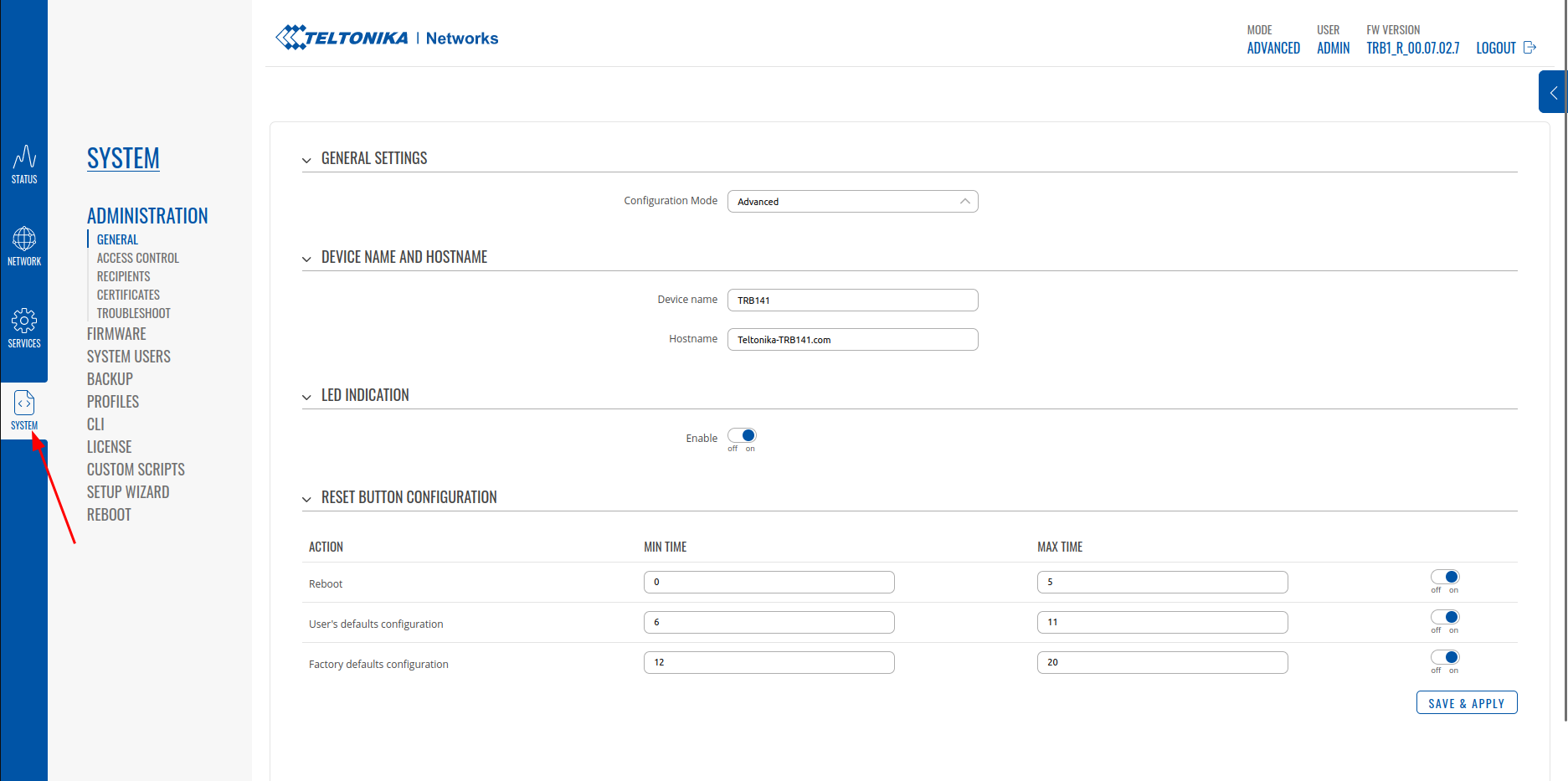
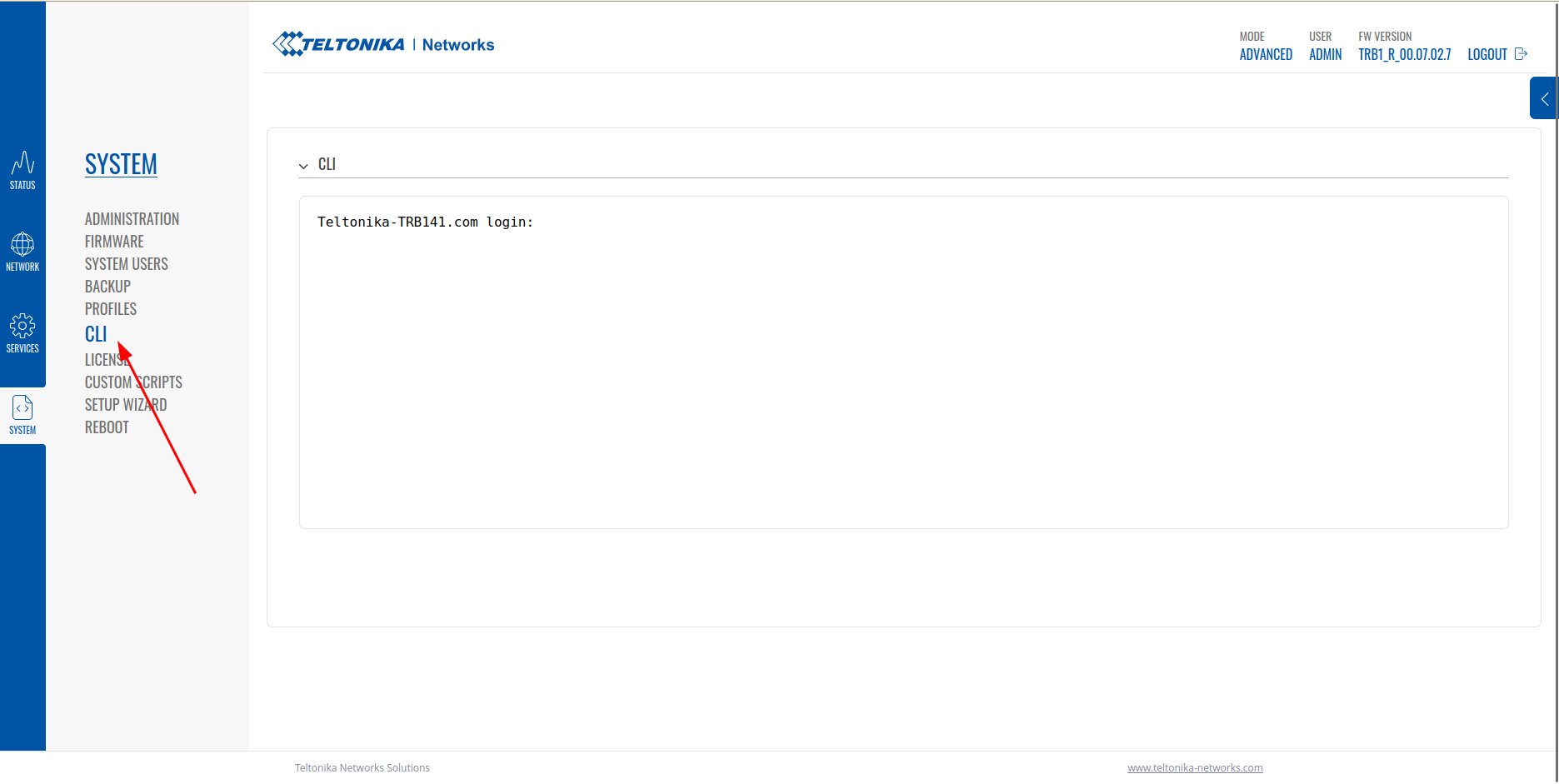
4. run the following command by replacing __API_KEY__ by the API Key of your asset
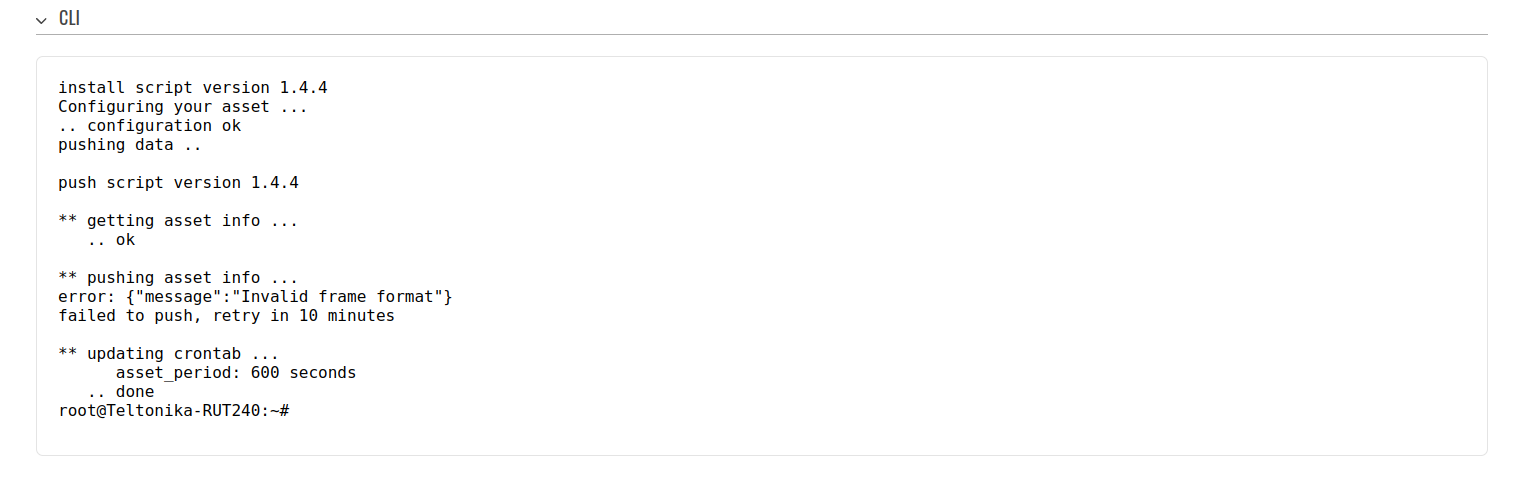
Your asset is now connected, but is not yet understood by BAG·Tower.
For your first asset you will thus receive an alert by mail saying the asset is uncoded and an anomaly will be displayed in the interface (https://bagtower.app)
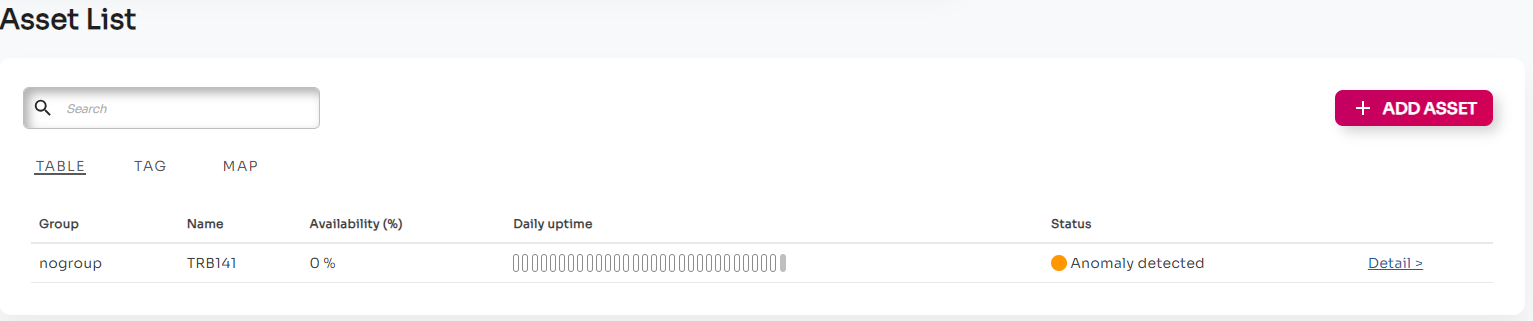
Make BAG·Tower understand your asset: create de decoder
When pushing the data to BAG·Tower, assets have to follow the API.
This can be problematic when connecting some assets (for instance for code or bandwidth optimization)
In BAG·Tower you can use a decoder to solve this !
A decoder takes whatever data is pushed by an asset and maps it to the expected format.
This is what you know need to do.
- go to bagtower.app
- click on your asset with an anomaly
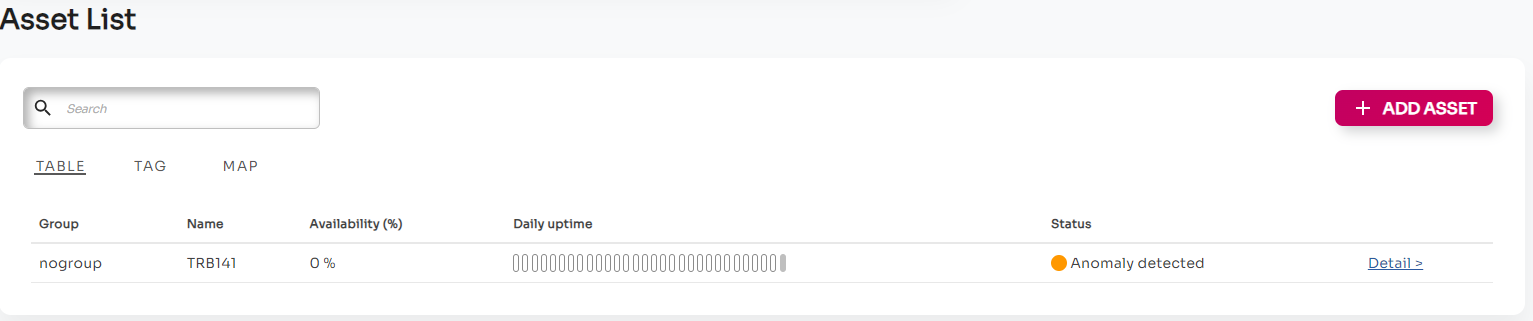
3. Click on "create a decoder"
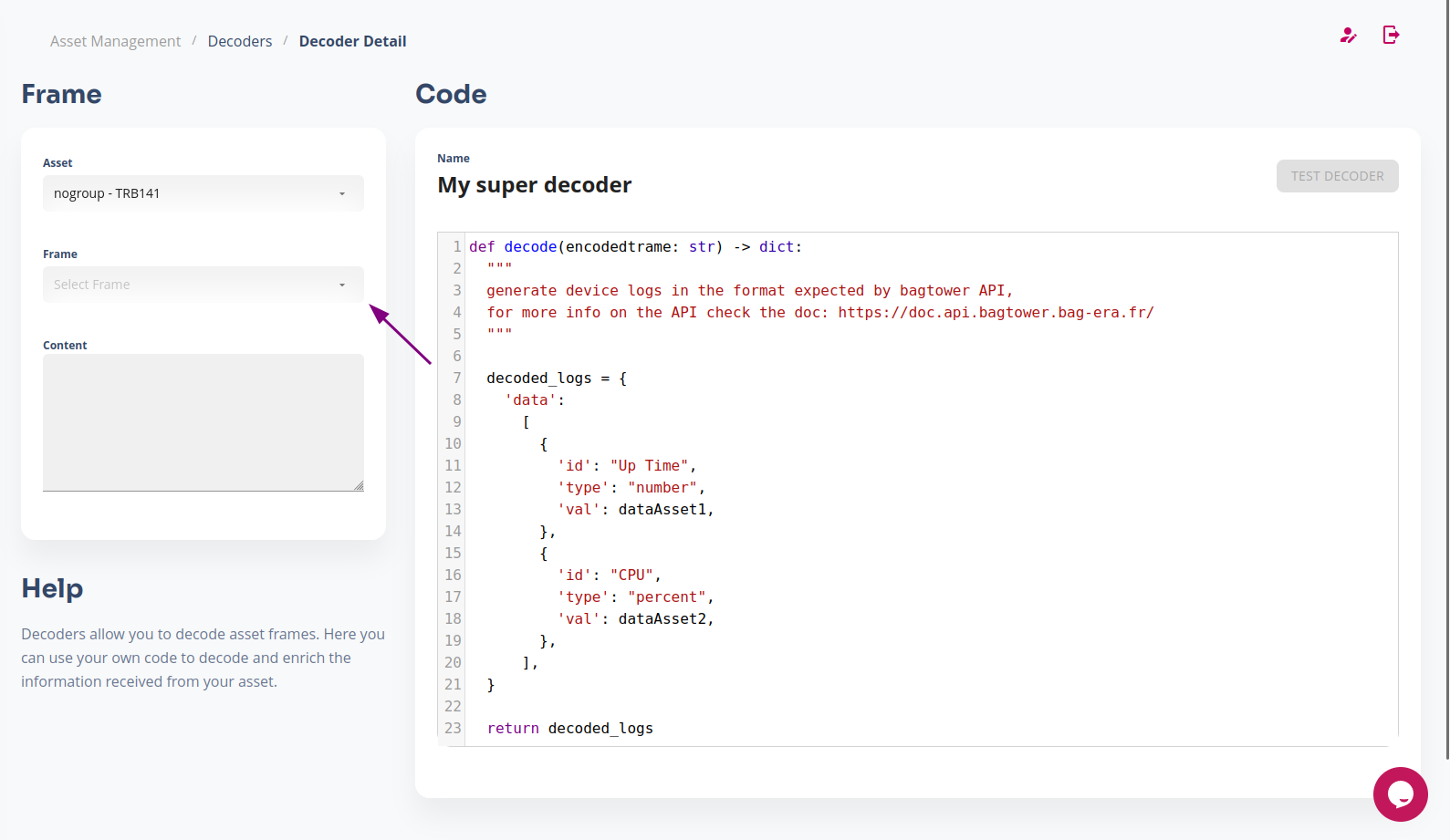
4. copy the content of this file in the code section (You can get the latest version of our Teltonika decoder here)
5. click on "test decoder"
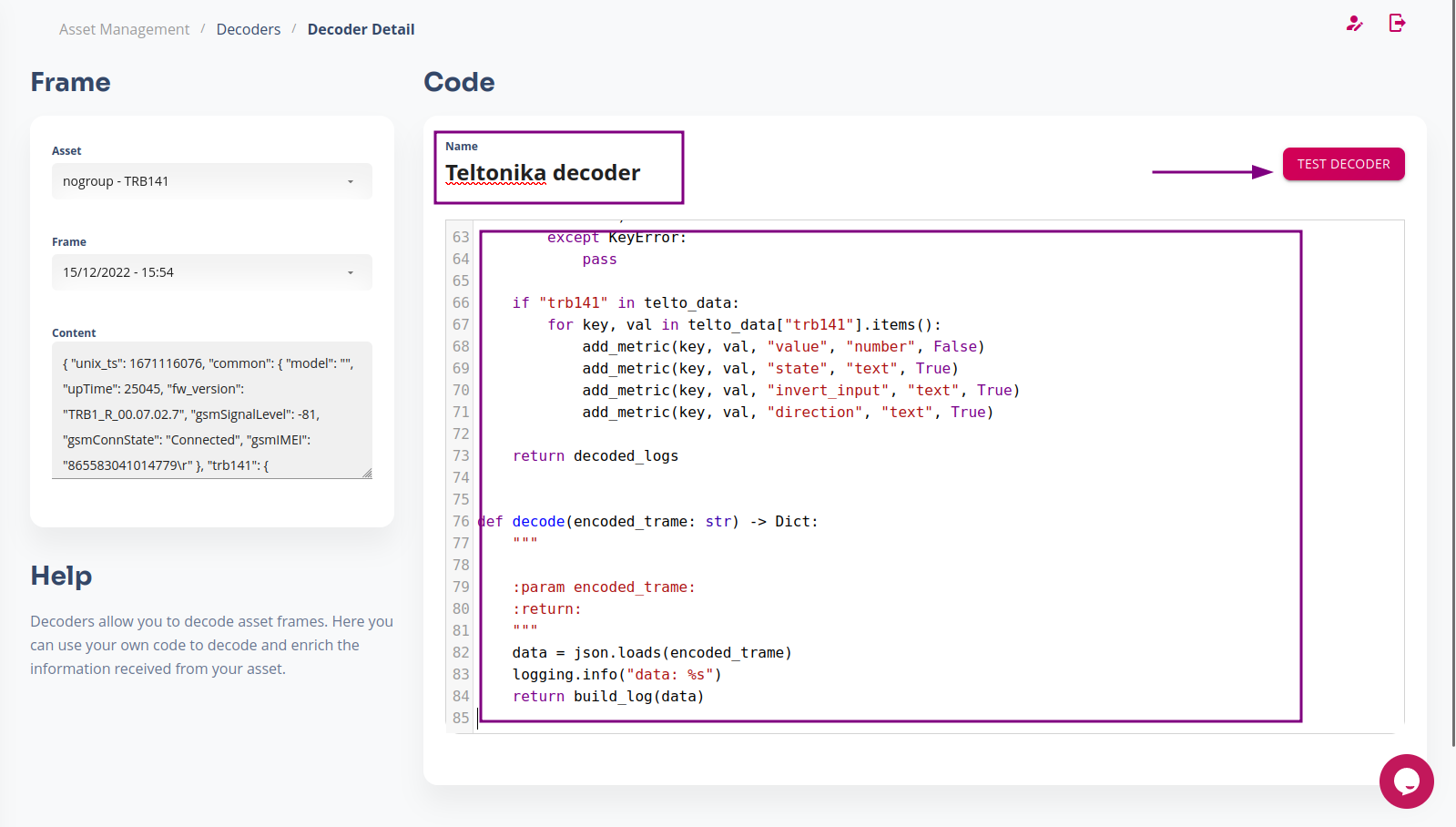
6. click on "save an attach"
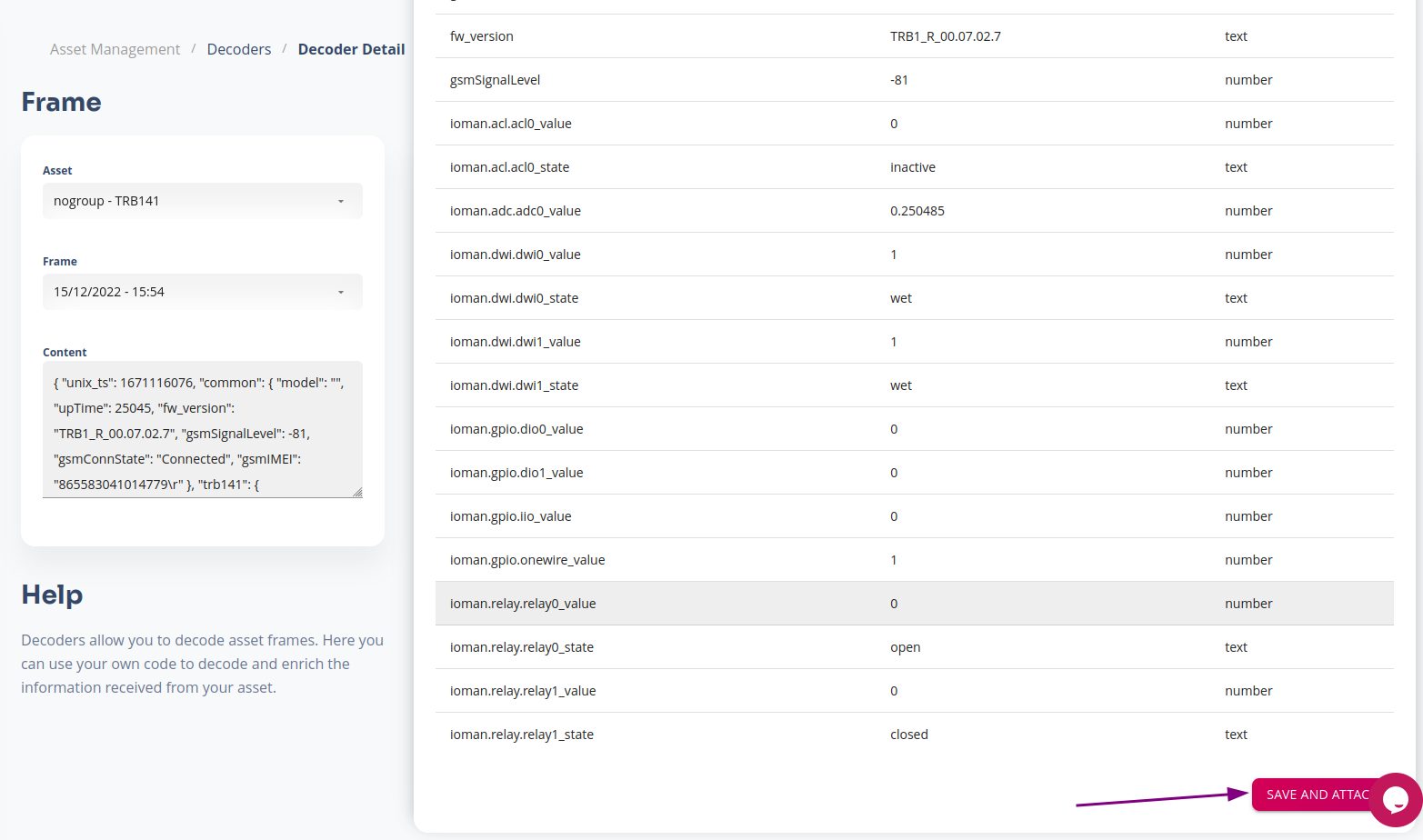
7. attach the decoder to a group (all the asset in this group will be decoded by this decoder) or a tag (you need to set the tags on your asset first for this). In this example we will attach the decoder to the "nogroup" group, i.e. for the assets in the default group
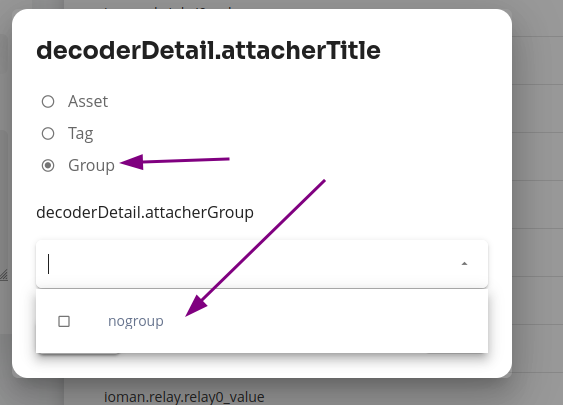
8. click on save
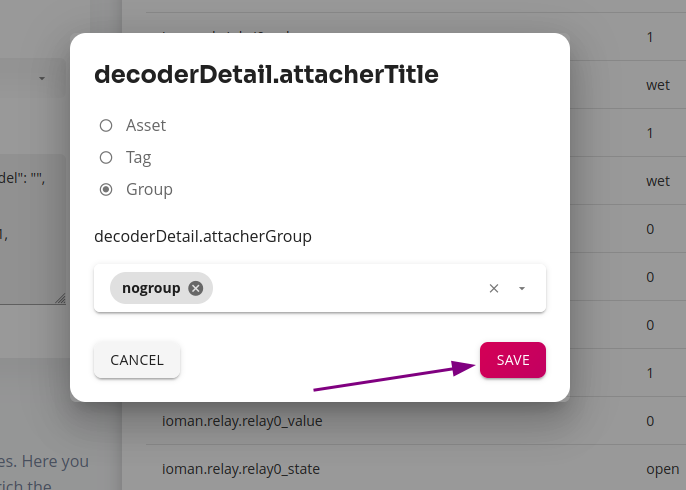
you're now all set, your Teltonika asset will push again in 10 minutes and be shown online, you can then start to monitor its detailed information !!!
